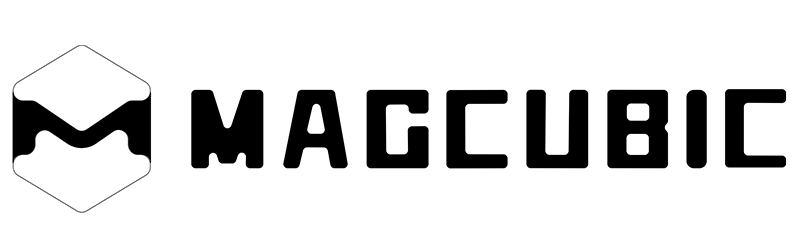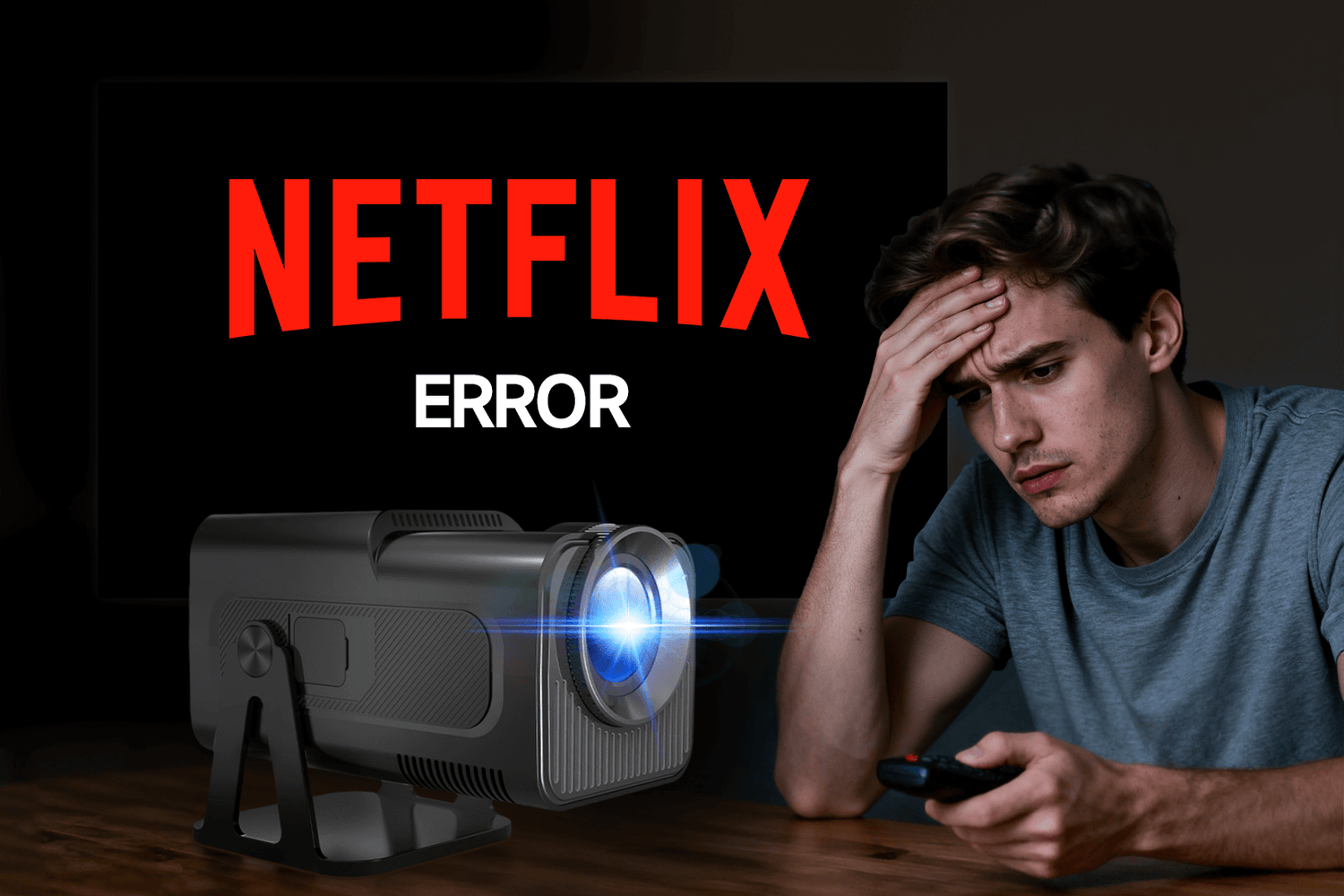Projectors are a magical way to enjoy movies and TV shows on a large screen, but many users have encountered a frustrating problem: Netflix cannot be played on their projectors. In this article, regarding the question 'Why can't I play Netflix on my projector', we will break down the common reasons and tell you how to solve them.
Common Reasons: Why Netflix Doesn't Work on Projectors
1. HDCP compatibility issues
HDCP is a copyright protection scheme designed to safeguard digital signals when using the Digital Video Interface (DVI) and the High Definition Multimedia Interface (HDMI). Netflix typically utilizes HDCP technology to safeguard its content and prevent unauthorized copying. If your projector or HDMI cable does not support HDCP, you will not be able to play Netflix videos.
Solution:
- Make sure your projector supports HDCP: Check if your projector supports HDCP. If the current projector does not support it, please purchase a new model that supports HDCP.
- Use HDCP-compliant HDMI cables: Check whether the HDMI cable you are using complies with the HDCP standard. If it does not meet the requirements, please choose an HDMI cable certified by HDCP to ensure compatibility with Netflix.
2. The equipment has limitations
Some projectors (especially the cheap mini ones) run on the Android system but are not officially authorized to support Netflix. Even if the application is installed, it may not function properly due to restrictions. When you use these projectors, there may be issues such as Netflix not loading, black screens, or unexpected crashes.
Solution:
- Use external streaming devices: If your projector really doesn't support Netflix and there is no official authorization, please use external streaming devices such as Amazon Fire TV Stick, Roku, or Chromecast.
- Choose a projector with built-in Netflix: You can also choose to upgrade your projector. A projector with built-in Netflix will allow you to enjoy Netflix videos without any restrictions.

3. The firmware or software version is outdated
Outdated firmware or outdated software versions are also a major reason why Netflix may not work properly. This often happens when your projector is an older model or the connected streaming device runs outdated software. This might lead to a situation where Netflix is unavailable.
Solution:
- Update your projector firmware: If the firmware of your projector is outdated, please update it in time to ensure it is up to date. If updates are supported, you can usually obtain them from the manufacturer. If it is not supported, a new model of projector needs to be purchased.
- Update the software for Netflix or streaming devices: Ensure that the Netflix app itself and the software on all connected streaming devices are up to date. If not, please update to the latest version in time.
4. Incorrect connection method
If your projector supports Netflix playback but cannot connect to Netflix, there is likely a problem with the connection method. An unstable network or loose HDMI cables can interrupt streaming. In addition, Netflix blocks "screen mirroring" on many devices. If you try to cast Netflix from your phone or laptop using basic screen mirroring, it usually won’t work.
Solution:
- Ensure a secure connection: If Netflix cannot be played due to a loose connection, it is recommended to check whether both ends of all HDMI cables are firmly and correctly inserted.
- Use supported streaming devices: Connect the projector using a streaming device that supports Netflix. These devices are not restricted by screen mirroring and can play Netflix videos smoothly.
5. Network connection issues
If Netflix fails to load or keeps caching, your Internet connection might be the real culprit. Slow or unstable network connection speed may cause streaming media issues, resulting in Netflix failing to load smoothly or repeatedly buffering.
Solution:
- Ensure Wi-Fi stability: Test if your Wi-Fi speed is stable and fast. Netflix recommends 5 Mbps high definition or 3 Mbps standard definition. You can place the projector close to the router or use a Wi-Fi expander to enhance the Wi-Fi signal.
- Use a wired connection: Use a wired connection for a more stable experience. You can directly connect your streaming media device to the router using an Ethernet cable. This connection method is more reliable.
Best Ways to Watch Netflix on a Projector
1. Use a Streaming Stick
The simplest and most reliable option is to connect a streaming device such as an Amazon Fire TV Stick, Roku, or Chromecast. These devices are HDCP-compliant and officially support Netflix, ensuring smooth playback without compatibility issues.
Just plug the stick into your projector’s HDMI port, connect it to Wi-Fi, and log in to your Netflix account.
2. Connect a Laptop with HDMI
Another straightforward method is to play Netflix from a laptop or desktop computer and connect it directly to your projector via an HDMI cable. Open Netflix in your browser, select your show, and the projector will display it on the big screen.
This is a great option if you don’t want to buy extra devices or if you’re hosting a movie night outdoors or in a large room.

3. Choose a Smart Projector with Netflix Compatibility
Some projectors come with certified Netflix support built in, eliminating the need for external devices. While not all projectors offer this, investing in a model with smooth streaming capability can make your setup more convenient.
Choose a smart projector with Netflix certification, such as the Magcubic HY320 NTV. It is a portable projector with officially certified streaming applications, making it ideal for home theaters and living rooms.
Conclusion
This guide comprehensively analyzes the common reasons and solutions for the question 'Why can't I play Netflix on a projector?'. The reasons are usually attributed to HDCP protection, device limitations, outdated firmware and software, incorrect connection methods, or network connection issues. By troubleshooting these issues and taking corresponding solutions, you can enjoy Netflix on the big screen without any problems.
FAQs
1. Can I play Netflix on a projector from my mobile phone?
Not always. Netflix blocks simple screen mirroring on many devices. To watch Netflix, please connect your phone to an HDMI adapter or plug a streaming stick (such as Fire TV or Chromecast) directly into the projector.
2. Do all projectors support Netflix?
No. Many budget projectors do not have authorized Netflix support. The simplest solution is to use an external streaming device or choose a projector specifically designed for streaming, such as the Magcubic HY310X.