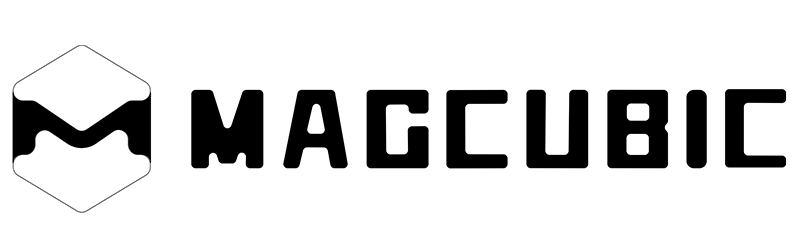Whether you’re setting up a movie night, giving a presentation, or gaming on a big screen, connecting your iPhone to a projector is easier than you might think. With the right tools and a few quick steps, you can mirror your favorite apps, videos, and photos from your iPhone to a projector in minutes.
In this guide, we’ll walk you through how to connect your iPhone to a projector using both wired and wireless methods, so you can choose what works best for your setup.

1. Check the compatibility of the projector
Before connecting, first confirm what type of projector you have. Ensure your iPhone and projector are compatible with the connection method you intend to use. Most modern projectors offer one or more of the following connection options:
- HDMI port (most common)
- USB-C or Lightning-compatible port
- Wi-Fi or Bluetooth wireless connection
- Screen mirroring or AirPlay support
If your projector supports AirPlay or wireless mirroring, you can connect your iPhone without any cables. Otherwise, you’ll need a compatible adapter or cable.
2. Connect your iPhone to the projector via a wired connection
Connecting with an HDMI adapter is the most stable and universal wired connection method. Since iPhones don’t have HDMI ports, you’ll need to prepare a suitable adapter based on your phone’s port type.
HDMI wired connection steps
Step 1: Prepare the official Apple Lightning Digital AV Adapter (for iPhones with a Lightning port) or a USB-C to HDMI adapter (for iPhone 15 and newer models).
Step 2: First, insert the adapter into the charging port of your iPhone. Connect one end of the HDMI cable to the adapter, and then insert the other end of the HDMI cable into the HDMI port of the projector.
Step 3: Turn on the projector and use the button or remote control to switch it to the correct HDMI input source.
Step 4: Your iPhone screen should now appear on the projector screen. If not, open the Control Center on your iPhone and tap “Screen Mirroring,” then select your projector.
Make sure your iPhone is fully charged; otherwise, the mirrored video will drain the battery quickly.
USB-C wired connection steps
If both your iPhone and the projector have USB-C ports and these ports support video input/output, you might be able to directly connect your phone and the projector via a USB-C cable.
Step 1: Ensure that both the iPhone and the projector support video transmission via the USB-C port.
Step 2: Connect one end of the USB-C compatible video cable to the iPhone and the other end to the projector.
Step 3: Turn on the projector and use the button or remote control to switch the projector to the correct USB-C input source.
Step 4: Your iPhone should automatically mirror its display content onto the projector.

3. Connect your iPhone to the projector via a wireless connection.
If your smart projector supports Wi-Fi connection, you can wirelessly connect your phone and the projector. This method is very convenient, but it depends on a stable and high-quality network connection.
AirPlay wireless connection steps
Step 1: Turn on the projector and enable AirPlay or screen mirroring mode.
Step 2: On an iPhone, swipe down from the top right corner to open the "Control Center".
Step 3: Click on Screen Mirroring and select your projector name from the list.
Step 4: Wait for a few seconds for your iPhone to connect.
Chromecast wireless connection steps
If your projector does not support AirPlay, you can use Chromecast, Roku, Fire stick, or similar streaming devices for wireless connection.
Step 1: Insert the streaming media device into the HDMI port of the projector.
Step 2: Connect the streaming device to the same Wi-Fi as the iPhone
Step 3: Then use AirPlay or a compatible app such as YouTube or Netflix to play the content.
Step 4: Use the "Screen Mirroring" feature on your iPhone to select the streaming device or projector.

4. Troubleshooting tips
If your iPhone cannot connect to the projector, please follow the steps below to troubleshoot.
1. Check the Wi-Fi network: If you are using a wireless connection, make sure both devices are on the same network.
2. Check the ports and cables: If you’re using a wired connection, make sure the ports and cables are intact and compatible.
3. Update software or firmware: Outdated versions on your iPhone or projector may prevent a successful connection.
4. Restart the devices: Restart your iPhone, projector, and wireless router. Make sure they are completely powered off before turning them back on and reconnecting.
Conclusion
Now you know how to connect your iPhone to the projector, whether you prefer a simple HDMI cable or a completely wireless AirPlay setup. For the best experience, you might consider using a smart projector with built-in AirPlay support, which can be directly connected to an iPhone without the need for additional adapters or applications. Just turn on the power, mirror it, and enjoy your content on a large screen anywhere.
FAQs
1. Can I connect my iPhone to a projector without Wi-Fi?
Yes. You can connect your iPhone to a projector without Wi-Fi by using a Lightning to HDMI adapter (Apple Digital AV Adapter). Simply plug your iPhone into the adapter, connect an HDMI cable between the adapter and the projector, and your screen will display instantly—no internet needed.
2. Why won’t my iPhone screen mirror to the projector?
If your iPhone won’t mirror, make sure both devices are on the same Wi-Fi network (for wireless connections) or that your HDMI adapter and cable are functioning properly (for wired). Restart both devices, update to the latest iOS, and ensure the projector’s input source is set correctly.