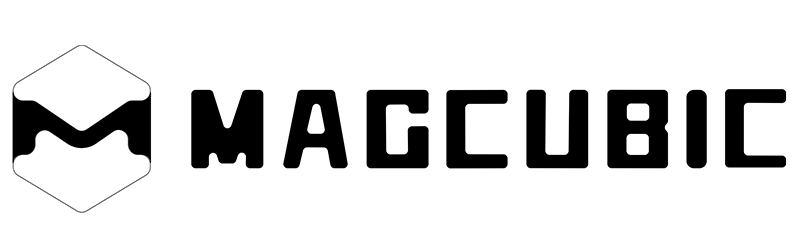Connecting your laptop to a projector is a great way to enlarge your computer screen. Whether you are giving a presentation at work, teaching a lesson, or watching a movie at home, learning how to connect a laptop to a projector is a very practical skill. In this guide, we will provide you with various connection methods and simple tutorials to help you easily connect your laptop to the projector. So you can enjoy a larger screen and smoother visuals.

How to connect a laptop to a projector
The steps to connect a laptop to a projector are very simple, but the specific process may vary depending on the connection method. Here, four connection methods are mainly introduced: VGA connection, HDMI connection, USB connection, and wireless connection. Let's take a detailed look at each method:
The first method: HDMI connection
Connecting a laptop to a projector via HDMI is the simplest and most stable method. Most modern projectors, especially home, portable, and mini projectors, are equipped with HDMI ports. HDMI connection is the best way to watch high-definition movies, stream content, or play games. By following the steps below, you can quickly connect your laptop to the projector.
Step 1: Check the HDMI port
First, locate the HDMI ports on your laptop and projector. You can usually find the port signs on the side or back. Then check whether the shapes and sizes of their ports match. This step is crucial for a successful connection.
Step 2: Connect the HDMI cable
Prepare an HDMI cable as needed (the specific length depends on the placement of the computer and the projector). Turn off the power. Insert one end of the HDMI cable into the HDMI port of the projector and the other end into the HDMI port of the laptop.
Step 3: Switch to HDMI input
Turn on the projector, use the accompanying remote control or the projector button, and select the HDMI input as the video and audio source.
Step 4: Adjust the display settings
Open the settings on your laptop and adjust the display according to the actual situation, such as resolution, orientation, and zoom ratio. This can better adapt to the resolution and aspect ratio of the projector, thereby obtaining a clearer picture.
The second method: USB connection
It is convenient and fast to connect the laptop to the projector via USB. USB ports can generally be used to connect USB flash drives or other devices. This connection method is more suitable for browsing photos, quick presentations, and classroom lectures. Here are the simple steps to connect a laptop to a projector using USB.
Step 1: Check if the laptop and the projector are compatible
Before using this method, please ensure that the USB port of your laptop is compatible with the USB port of your projector. You should also check whether the USB ports of your laptop and projector support video output or input.
Step 2: Connect the USB cable
Turn off the laptop and the projector. Insert one end of the USB cable into the USB port of the projector and the other end into the USB port of the laptop. Check if the USB cable is securely inserted to avoid interruptions in the connection.
Step 3: Adjust the display settings
After a successful connection, turn on the projector and the laptop. The laptop will automatically detect the connected projector device and proceed with the next configuration step. Of course, you can also manually adjust the display settings of your laptop to output images or videos to the projector.

The third method: VGA connection
Connecting a laptop to a projector via VGA is economical. VGA cables are usually cheaper than digital cables. However, most of the new projectors do not come with VGA ports, except for some business or educational projectors, which still retain this port. VGA connection is more suitable for business presentations, education and training, as well as office meetings. Follow the steps below to connect your laptop to the projector.
Step 1: Check the VGA port
Find the VGA port on the laptop and the VGA port on the projector, and make sure the ports of the two devices are compatible.
Step 2: Connect the VGA cable
Turn off the projector and the laptop. Insert one end of the VGA cable into the VGA port of the laptop and the other end into the VGA port of the projector.
Step 3: Switch the input source
Turn on the projector and use the buttons of the projector or the remote control to switch the input source to VGA input. If the image is not displayed, you can switch it using the source search button on the projector.
Step 4: Adjust the display settings
On a laptop, go to Display settings and then select the option to expand or copy the display to the projector. Of course, you can also adjust the screen resolution and brightness according to your own preferences.
The fourth method: Wireless connection
The projector can be wirelessly connected to the laptop via Bluetooth and Wi-Fi. However, before that, make sure that both your projector and laptop support wireless connection via Bluetooth and Wi-Fi. Here are the simple steps.
Step 1: Ensure compatibility
Turn on your laptop and projector. Both your laptop and projector must support Wi-Fi and Bluetooth.
Step 2: Turn on Bluetooth
Turn on the projector, enter its settings menu, and enable its Bluetooth function. On the laptop, go to the Bluetooth settings and turn on the Bluetooth function.
Step 3: Pair the devices
Search for the projector device on your laptop and pair it according to the prompts on the screen. Once the pairing is successful, you can wirelessly connect the projector to your laptop.
Step 4: Adjust the display settings
After a successful connection, you can project your laptop screen. Go to your computer’s display settings. You can choose methods such as "copy" and "expand" to make the projector display the computer screen.

Precautions for connecting a laptop to a projector
Although connecting a laptop to a projector is simple and can be achieved in just a few steps, it’s important to keep the following precautions in mind.
- Turn off the device: Please turn off the device before connecting the cable to reduce the risk of a short circuit or damage.
- Use original or high-quality cables/adapters: Cheap accessories may cause poor signal quality or frequent disconnections.
- Make sure of all connections: Loose cables may interrupt your presentation or movie.
- Avoid blocking the lens or exhaust fan: This ensures a clear projection and prevents the device from overheating.
- Keep liquids away: Prevent accidental leakage onto laptops or projectors.
- After use, remove the cable carefully: Do not pull on it, as this may damage the port.
Conclusion
Connecting a laptop to a projector is very simple. It only takes a few steps to enjoy the content on a large screen. According to the above guide, you can master the methods of wired connection (HDMI, USB, and VGA) and wireless connection proficiently. No matter what type of projector or laptop it is, you can easily set up the connection. You can also adjust your laptop’s display settings to get the best results and make full use of your projector for the ultimate viewing experience.
FAQs
1. Can I connect any laptop to any projector?
Yes, as long as you have a compatible port or the right adapter. For wireless projectors, check that your laptop supports the same wireless technology.
2. Do I need special software to connect a laptop to a projector?
For wired connections, no. For wireless connections, some projectors may require apps or drivers, depending on the model.